iOS 16 is reimaging our phone lock screens
As we all heard, the most anticipated software update from Apple has been released, and it comes with pretty cool features such as customisable lock screens. It’s well-known that personalisation is a big thing for people and it’s something that helps to differentiate one person to another.
Customising your iOS 16 lock screen to suit your personality and tastes is relatively simple. However, there might be some things that can be easy to miss, so we’ve created a guide to show you how to make your lock screen truly yours.
First thing first, start by long pressing on anywhere on your lock screen that’s not on your notifications. This will make your lock screen zoom out and show two buttons on the bottom: Customise and a (+) button to add a new lock screen.
This new iOS 16 feature will allow you to create more than one lockscreen, so you can always switch between the lockscreens you designed to set one that’s most suitable for your mood of the day.
Choosing a lock screen style
Second thing is to pick a wallpaper you’d like to use and each style will have several options to choose from, such as:
- People: A photo background that starts with a falter on your Photos library for people
- Photos: A photo background selected from your Photos library
- Photo shuffle: Automatically changes the background image throughout the day. The frequency can be adjusted, and you can select which photos to use.
- Emoji: You can choose up to 6 emojis, and they’ll be made into a pattern
- Weather: A dynamic background that changes to match the current local weather
- Astronomy: Just as the name sounds, this wallpaper displays a dynamic globe that highlights the Earth or a close-up view of your position on it. This wallpaper features live cloud date and accurate sunlight). You can also display the moon or solar system
- Colour: For the people who want simple backgrounds, you can choose a background colour, and spice it up with a subtle gradient effect in various different styles.
Customising the time display
The next thing you can personalise is the time display. To do this, you can tap the time, which will bring about the “font” and “colour” picker.
Widgets
Widgets are great little shortcuts for things you use constantly. Most of the widgets are accessible with just a quick tap if you wish to dive deeper, but some app widgets that might have sensitive information will require Face ID to display more information.
And that’s it, you’re all done! An optional addition is to link a specific lock screen to a focus mode. Just simply tap the “link focus” button at the bottom of the lock screen customisation section. Or another way to do it is through the settings app, in which you go into the “focus” section, and select the focus mode you’d want to link a certain lock screen to.

How to Remove Malware Pop-Ups on Android Samsung, Google Pixel, Nokia Phones Is your Android showing constant pop-ups or ads? Learn how to remove malware from your Android phone safely. Pop-Up Hell: Ending the Android Malware Nightmare Are random pop-ups ruining your Android Samsung Galaxy, Google Pixel experience? You’re not alone. Many Android users encounter malware pop-ups caused by hidden adware apps disguised as games, “cleaners,” or “boosters.” These malicious apps don’t improve your phone—they slow it down, drain the battery, and flood your screen with ads. Here’s how to remove malware pop-ups from your Android phone and protect your...

The Timeless Charm of Norigae: Tradition Meets Modern Style The norigae (노리개) is one of Korea’s most exquisite traditional ornaments — a decorative tassel that has adorned hanbok for centuries. Once a cherished symbol of luck, prosperity, and elegance, the norigae is now being rediscovered as a fashion-forward accessory for modern lifestyles, from bags to tech devices like the iPhone, Samsung, Pixel, and other phones. What Makes a Norigae Special? A traditional norigae usually consists of four parts: Ddidon – the hook or clasp Paemul – the central ornament or charm Maedeup – the decorative knot Sul – the silk...
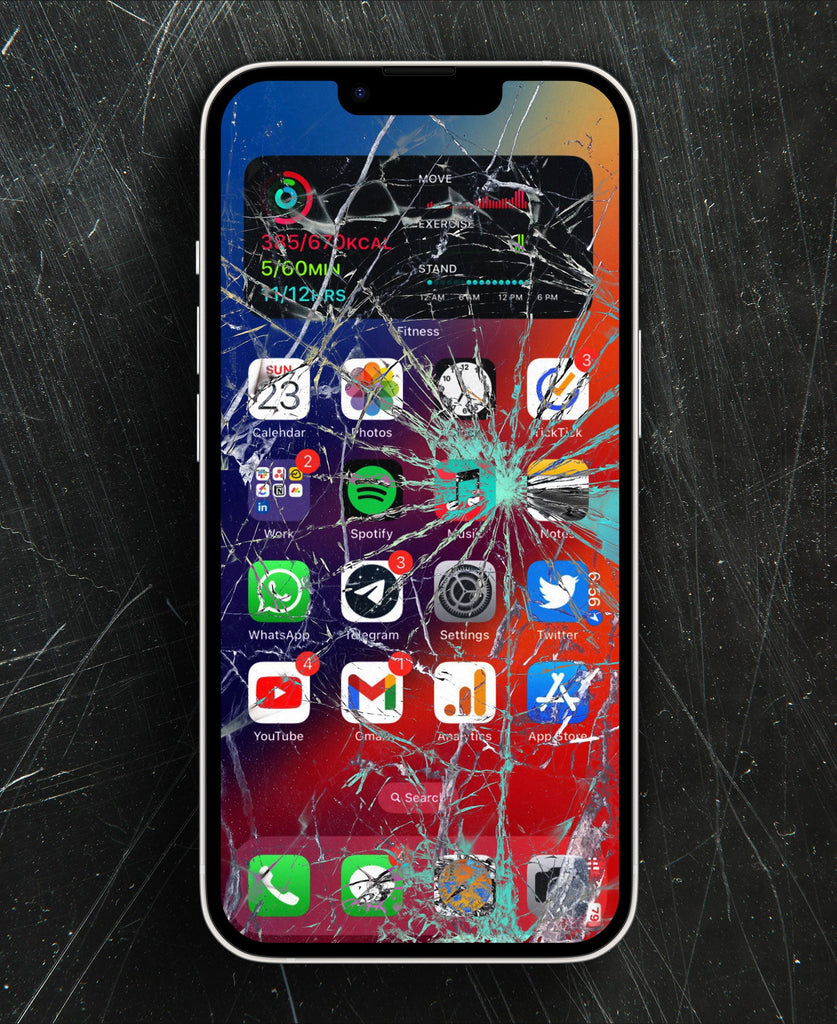
OEM vs. InCell iPhone Screens: What You Need to Know When your iPhone screen cracks, choosing the right replacement is crucial. With options like Apple genuine screens, OEM replacements, and InCell screens, it can be confusing. Understanding the differences ensures you get the best balance of quality, durability, and value. What is an OEM iPhone Screen? An OEM screen is made to match the original specifications of your iPhone. These high-quality screens provide: True colour accuracy and brightness Full compatibility with features like 3D Touch, True Tone, and Face ID Durable performance to last longer than cheaper alternatives OEM screens...


