iOS 16 - Apple’s newest software update
Apple just released their newest software update: iOS 16. This software update is available for iPhone models 8 or newer, and will include plenty of nifty features such as a customisable lock screen for all you artistic dreamers out there and the ability to temporarily edit or unsend iMessages. Oh, and we’re not forgetting about the game-changing improvements for your security and privacy needs.
Since this is a free update, you can simply install iOS 16 by opening the “Settings” app on your iPhone, and click “General” → “Software Update”. Depending on your phone speed, the update shouldn’t take longer than 30 minutes.
Once your phone is updated with the newest Apple software, check out what we believe are the five most useful features to try out below.
Lock screen customisation
The most anticipated feature of the new iOS 16 update is the ability to to personalise your iPhone’s lock screen to your tastes. You have the control to set multi-layered wallpapers, add custom fonts for date and time, and widgets. You can also create multiple lock screens, so you can display one that is fitting for your mood of the day.
For easier navigation, Apple has organised different wallpapers into categories that you can pick from via the top of the interface or through scrolling down to see the various options. If you want to see what wallpapers are trending or are popular right now, you can browse the “Featured” section.
These new lock screen wallpapers include one with live weather conditions, views of the Earth, Moon and Solar System.
Edit or unsend an iMessage
iOS 16 introduces the ability to edit or unsend an iMessage for up to 15 minutes after sending it, with up to five edits allowed - that’s awesome, right? No more embarrassing typos and awkward messages sent to the wrong person. However, recipients are able to see the history of edits made to the message, and edited messages are received as a new message that says “Edited to (new message)”
How do I use this feature? Well, you can simply tap and hold on a bubble (blue bubbles for iMessages), and select the appropriate option in the menu that appears. Unfortunately, SMS messages (messages in green bubbles) cannot be edited or unsent.
Safety Check
This is a very useful privacy feature available for iOS 16, designed for those at risk of domestic abuse. The Safety Check feature allows you to quickly lock down your iPhone with just a few taps, instead of going into various apps and restricting access or messages.To use this feature, you’ll need to open the “Settings” app:
-
Swipe down, and tap “Privacy & Security”
-
Scroll to the bottom and tap “Safety Check”
-
Now you can use Emergency Reset or Manage Sharing & Access
-
Emergency Reset will immediately reset access for all people, and apps, and help you receive your account security
-
Manage Sharing & Access will let you customise which people and apps can access your information, and let you review your account security.
Track an Apple Pay Order
With almost 92% of mobile payments done using Apple Pay in the US during 2020, it’s obvious that Apple pay is quite popular amongst iPhone users. So, the new iOS 16 software update will feature a built-in order tracking information system in the Wallet app for online orders paid with Apple Pay. This feature will give users the ability to track their parcels, see their estimated delivery date and when the parcel has been dispatched.
The tracking information is automatically pushed to the Wallet app, and you can receive push notifications about the whereabouts of your order. The updates can also be relatively detailed. Pretty nifty, right?
Safari tab sharing
The last software update: iOS 15, gave users the ability to group tabs into relevant categories for a seamless navigation between topics. Well, building upon this feature, the iOS 16 update has furthered the collaborative environment by letting you share tab groups with other people such as your work colleagues, friends or family.
To use this collaborative feature, you can simply tap the “share sheet” icon (it looks like a square with an arrow pointing out), and select the person you’d like to share it with.

How to Remove Malware Pop-Ups on Android Samsung, Google Pixel, Nokia Phones Is your Android showing constant pop-ups or ads? Learn how to remove malware from your Android phone safely. Pop-Up Hell: Ending the Android Malware Nightmare Are random pop-ups ruining your Android Samsung Galaxy, Google Pixel experience? You’re not alone. Many Android users encounter malware pop-ups caused by hidden adware apps disguised as games, “cleaners,” or “boosters.” These malicious apps don’t improve your phone—they slow it down, drain the battery, and flood your screen with ads. Here’s how to remove malware pop-ups from your Android phone and protect your...

The Timeless Charm of Norigae: Tradition Meets Modern Style The norigae (노리개) is one of Korea’s most exquisite traditional ornaments — a decorative tassel that has adorned hanbok for centuries. Once a cherished symbol of luck, prosperity, and elegance, the norigae is now being rediscovered as a fashion-forward accessory for modern lifestyles, from bags to tech devices like the iPhone, Samsung, Pixel, and other phones. What Makes a Norigae Special? A traditional norigae usually consists of four parts: Ddidon – the hook or clasp Paemul – the central ornament or charm Maedeup – the decorative knot Sul – the silk...
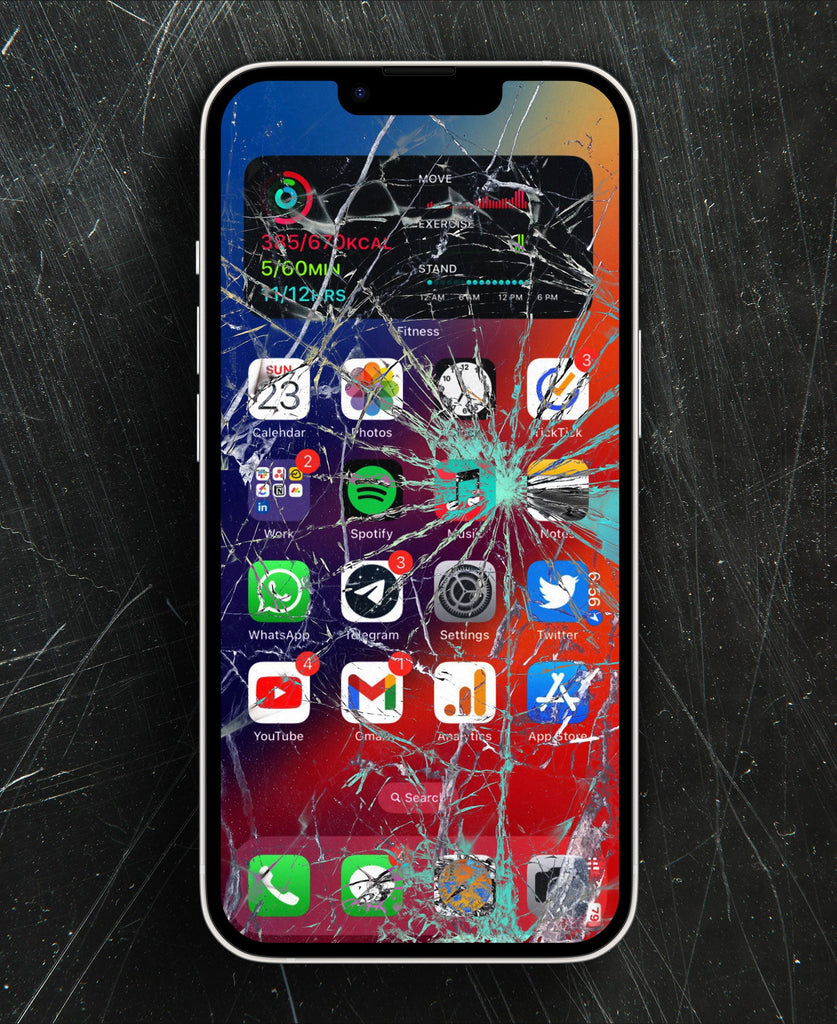
OEM vs. InCell iPhone Screens: What You Need to Know When your iPhone screen cracks, choosing the right replacement is crucial. With options like Apple genuine screens, OEM replacements, and InCell screens, it can be confusing. Understanding the differences ensures you get the best balance of quality, durability, and value. What is an OEM iPhone Screen? An OEM screen is made to match the original specifications of your iPhone. These high-quality screens provide: True colour accuracy and brightness Full compatibility with features like 3D Touch, True Tone, and Face ID Durable performance to last longer than cheaper alternatives OEM screens...


