How do make my phone battery last longer?
Undoubtedly, mobile devices are super hand and convenient, but just like humans, smartphones can burn out especially if powered on at full speed.
The more you use them, the faster their battery drains and must be recharged.
It's not a big issue if you are around an outlet or have a recharging station nearby, but when you're out and about, running errands and other activities necessary in your life, finding a charging outlet can be extremely difficult.
However, before you find yourself desperately searching high and low for an outlet or a recharging station, you can check out these tips that can help you conserve your phone's battery.
Turn down the brightness
This may be one of the easiest ways to extend your battery life.
Turning down your screen brightness can help you save up to 60% of your phone's battery life, depending on your phone model.
Just simply turning down your brightness when you're in an area that's well-lit can seriously save your battery some juice.
If you're one to forget to turn down the brightness during times when it's necessarily, you can always try the "auto-brightness" setting on your phone. This will help your screen brightness automatically adjust itself when you're in a dark environment.
Mind the apps
Many apps, especially those ones that are heavy on graphics or audio, are notorious for draining your phone battery in a blink.
Apps like video games or video streaming are the biggest culprit when it comes to battery consumption.
Even when you're not playing on them, they are still active in the background and will continuously eat away at your battery, therefore it's important that you close the apps instead of minimising them to ensure your battery life is prolonged.
To do this, you can just simply swipe up from the bottom of your phone and swipe on the app or tap "clear all" on Android, or open the App Switcher app by swiping up from the bottom of screen and swipe up on the app you want to close on your iPhone. You can tap your home button to exit and go back to your original place.
Turn off wifi connection
When your Wi-Fi connection is turned on and not connected to any Wi-Fi signal, this could be a real battery drainer, because your phone is hard at work looking for a hotspot.
Using Wi-Fi is great when you're trying to save on data usage, especially when you're at a cafe or library with Wi-Fi, but it's best to turn it off when you're out and about and nowhere near a good Wi-Fi spot.
While you're at it, you might as well turn off your Bluetooth or AirDrop. There's no need for them to be active at all times, especially when they're not connected to another device or so. Your battery will thank you later.
Turn push notifications for apps
Notifications are great. They help act as reminders and can be a great way to stay connected when you're on the go.
But, if you are the person who has notifications popping up every 10 seconds or so, it can really take a toll on your battery life. So, when you're thinking of trying to prolong your battery life, it's efficient to turn them off or limit
However, if you're reluctant to turn on all your notifications, you can always reduce the number of notifications you receive by limiting notifications for only important apps, like your email.
By doing this, you'll be able to not only stay connected with others while you're on the go, but also save massively on your phone's battery life.
Disable location services
Location services are used by numerous apps and can be quite handy when you're travelling to different locations and want to see what's nearby or if you're navigating through an unfamiliar area. However, keeping them on at all times can eat away at your battery life and you can find yourself with no battery juice shortly.
Lucky for you, most apps allow you to customise the use of location data. Simply head to your settings and adjust the apps location service usage accordingly.
You can also completely disable your location services and only turn them on when it's truly necessary. By doing this, you won't need to stress over your battery life when you're out and have nowhere to recharge your phone.
Turn on power-saving mode
Power-saving mode can really help you prolong your battery life by automatically cutting back on functions or apps that may reduce your battery percentage.
Most phones offer this kind of function, and you can turn it on through your settings, and battery section.
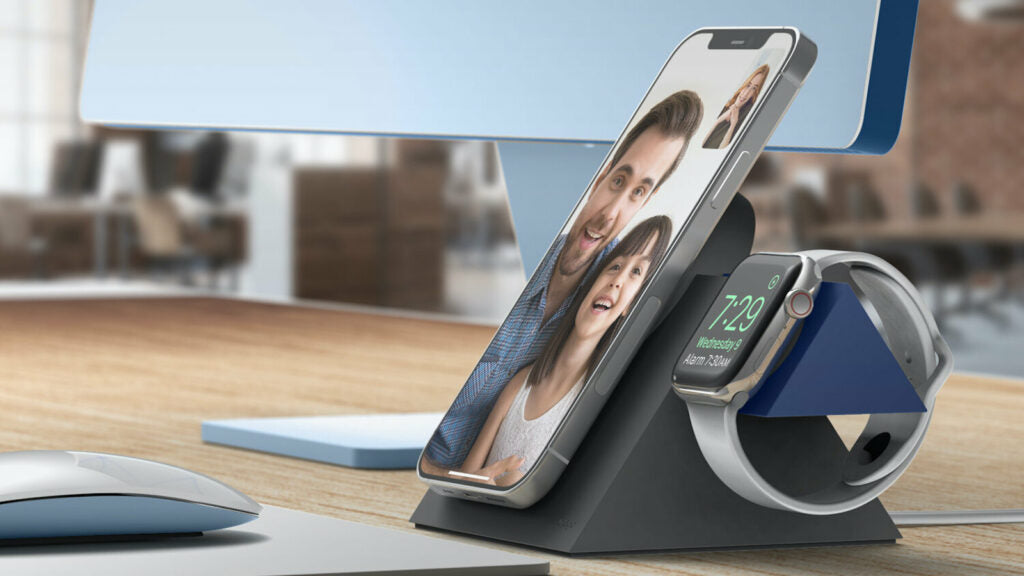
In today’s tech-filled life, many of us rely on three daily essentials: a smartphone 📱, a smartwatch ⌚, and wireless earbuds 🎧. Keeping them all charged can be frustrating—especially when you’re dealing with tangled cables and multiple wall plugs. That’s where a charging stand or wireless charging pad can completely transform your setup. 🧹 Declutter Your Space Tired of cable chaos? A 3-in-1 wireless charging stand powers up your phone, watch, and earbuds—all in one place. Whether it’s your bedside table, office desk, or kitchen counter, it keeps things neat, tidy, and modern-looking. Bye-bye, messy wires! 👋 ⚡ Charge Multiple Devices...

Australians love to travel—whether it’s a Bali getaway 🌴, a Euro summer 🇪🇺, or a quick New Zealand trip 🏞️, our passports are always ready. But there’s one travel essential many still overlook: a power bank. When your phone or tablet dies mid-transit or mid-adventure, a portable charger quickly becomes the most valuable item in your bag. 1. Stay Connected on the Move 📱🌍 Travel from Australia usually means long-haul flights ✈️, multiple layovers ⏳, and full days away from power outlets 🔌. Your phone handles it all—boarding passes, directions, travel apps, hotel bookings, and emergency contacts. A flat battery at...

We’ve all been there—your trusty iPad starts showing signs of trouble, like a cracked screen or a battery issue, and you’re left wondering whether it’s time to fix it or simply splurge on a brand-new one. Whether it’s a screen that’s no longer responsive or a battery that won’t hold a charge, it’s easy to feel like a replacement is the only solution. But before you hand over your hard-earned cash for the latest model, let’s break down whether you should repair your device or replace it. Here’s how to decide. When Repairing Your iPad Makes Sense Cost-Effective Fixes vs....


