7 hidden iOS16 features you didn't know about
You're either really hesitant about new updates or really embrace all the new changes. Regardless of what side you're on, if you have the iOS16 then you should take full advantage of all the amazing features that you may not have known about. If you want to find out what helpful features the iOS16 has, then keep reading.

Editing photos with iOS16
If your an avid photographer or social media user, chances are you edit your photos to get that perfect lighting and exposure level. Well, with the iOS16, the whole editing process has been made smoother and simpler for us.
Undo and Redo Edits
Sometimes you'll edit a photo and regret the changes you've made. The whole process was great until you just saturated the photo way too much and look orange. Lucky for you, you can now undo and redo individual alteration steps to get that perfect picture. Just click the backward or forward arrow while editing to use this feature.
Or maybe you've realised that the original was way better. With the iOS16 you can easily revert the whole photo back to its original form by clicking "revert". It would be as if you never touched it to begin with.
Copying past photo edits onto new photos
You've done it. You've finally made that edit on a photo that looks amazing on your feed so you're determined to continue to use it to make your feed aesthetic and consistent. But the pain of redoing all those steps is doing your head in. The iOS16 allows you to copy that edit you've just made paste it into other photos.
How to copy and paste photo edits:
1. In the original photo that you have edited, tap the 3 dots icon when editing from the photo library. Then tap "Copy Edits"
2. Go to the new photo, tap the 3 dots icon, then tap "Past Edits"
Recovering deleted messages with iOS16
For those who deleted messages and want them back, you can now do that in iMessage! The process to recover deleted messages is really simple and easy.
1. In the Messages app, tap "Filters" on the top left corner of the screen
2. Tap "Recently Deleted"
3. Select the chat you want to delete or recover messages from
Translation and Currency Converting Camera Feature with iOS16
If you love to travel and been to a few countries in the past, then you'll know that some of the struggles of travelling overseas is knowing the currency conversion rate and language barriers. iOS16 makes travel in foreign countries so much easier by installing cool features in the camera that you can use in an instant.
Translating text in the camera
Whether its huge signs, the menu on your table, an interesting block of text, you can translate it quickly on your camera. Although of course it may not be 100% accurate all the time, it should still be able to do the job and get the meaning across.
Here are the steps:
1. Open the Camera app and point it towards the text you want to translate
2. Tap the Scan icon on the bottom right
3. Select the Translate icon on the bottom left
Converting currency in the camera
Scared of overspending? Or just want to track how much everything costs in your original currency? Then follow these simple steps:
1. Open the Camera app and point it towards the currency text you want to convert
2. Tap the Scan icon on the bottom right
3. Select the Convert icon on the bottom left
Unsend Messages with iOS16
We've all sent that text to the wrong person, made a mistake while typing out a text and click send, and many other atrocious texting mistakes. With the iOS16, you can now unsend messages WITH CONDITIONS. Firstly, you have to unsend the message within 5 minutes and it has to have been sent to someone who also has the iOS16 feature in their iPhone.
Now all you have to do is tap and hold the message you want to take back, and tap "Undo Send".
iOS16 Notes App Face ID and Password
Many of us keep our deepest and darkest secrets on the Notes app, or just use it to keep all important information. We don't want random people able to read everything on certain notes on our Notes app without our knowledge while using our phone. This is why you can keep your notes safe and secure with a passcode or face ID.
1. Tap and hold the note you want to lock
2. Tap "Lock Note"
3. Tap "Use iPhone Passcode"

How to Remove Malware Pop-Ups on Android Samsung, Google Pixel, Nokia Phones Is your Android showing constant pop-ups or ads? Learn how to remove malware from your Android phone safely. Pop-Up Hell: Ending the Android Malware Nightmare Are random pop-ups ruining your Android Samsung Galaxy, Google Pixel experience? You’re not alone. Many Android users encounter malware pop-ups caused by hidden adware apps disguised as games, “cleaners,” or “boosters.” These malicious apps don’t improve your phone—they slow it down, drain the battery, and flood your screen with ads. Here’s how to remove malware pop-ups from your Android phone and protect your...

The Timeless Charm of Norigae: Tradition Meets Modern Style The norigae (노리개) is one of Korea’s most exquisite traditional ornaments — a decorative tassel that has adorned hanbok for centuries. Once a cherished symbol of luck, prosperity, and elegance, the norigae is now being rediscovered as a fashion-forward accessory for modern lifestyles, from bags to tech devices like the iPhone, Samsung, Pixel, and other phones. What Makes a Norigae Special? A traditional norigae usually consists of four parts: Ddidon – the hook or clasp Paemul – the central ornament or charm Maedeup – the decorative knot Sul – the silk...
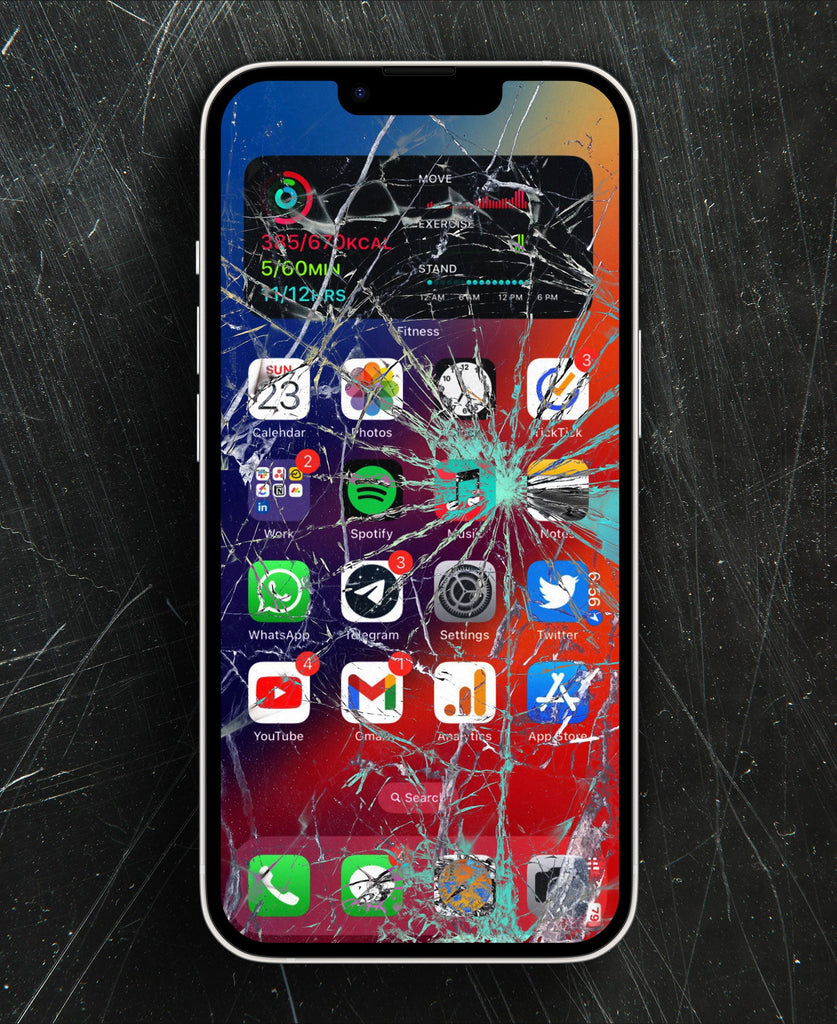
OEM vs. InCell iPhone Screens: What You Need to Know When your iPhone screen cracks, choosing the right replacement is crucial. With options like Apple genuine screens, OEM replacements, and InCell screens, it can be confusing. Understanding the differences ensures you get the best balance of quality, durability, and value. What is an OEM iPhone Screen? An OEM screen is made to match the original specifications of your iPhone. These high-quality screens provide: True colour accuracy and brightness Full compatibility with features like 3D Touch, True Tone, and Face ID Durable performance to last longer than cheaper alternatives OEM screens...


